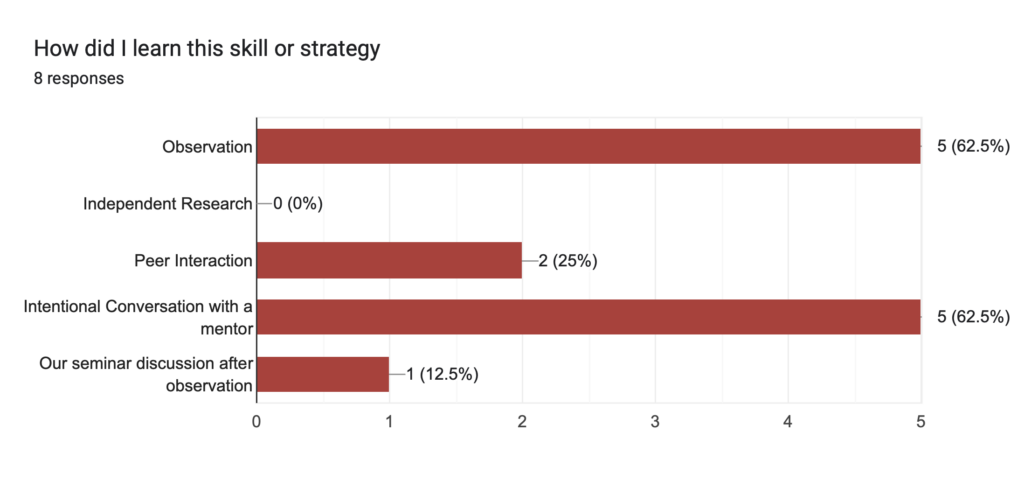Disclaimer… For this tutorial I used a free version of an iPad app called Sketchbook as it has many of the same functions as procreate without the cost.
The Tutorial also aligned with the functions of the app.
For my final free inquiry tutorial I wanted to try something a little bit more creative. I have often found that when you have an idea in your head of a specific graphic or image it can be easier just to draw instead of trying to create it digitally.
Here are some examples that I drew and then had to scan for a intro to comics lesson.
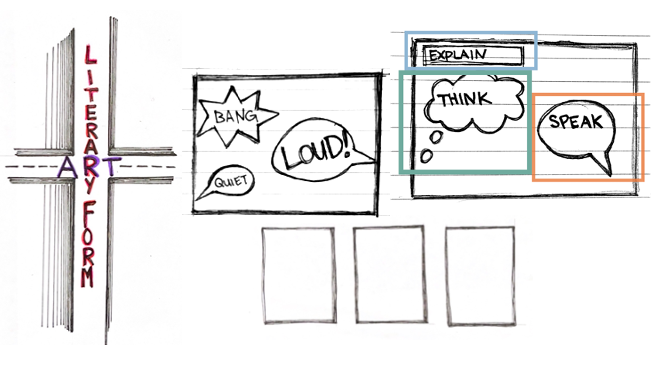
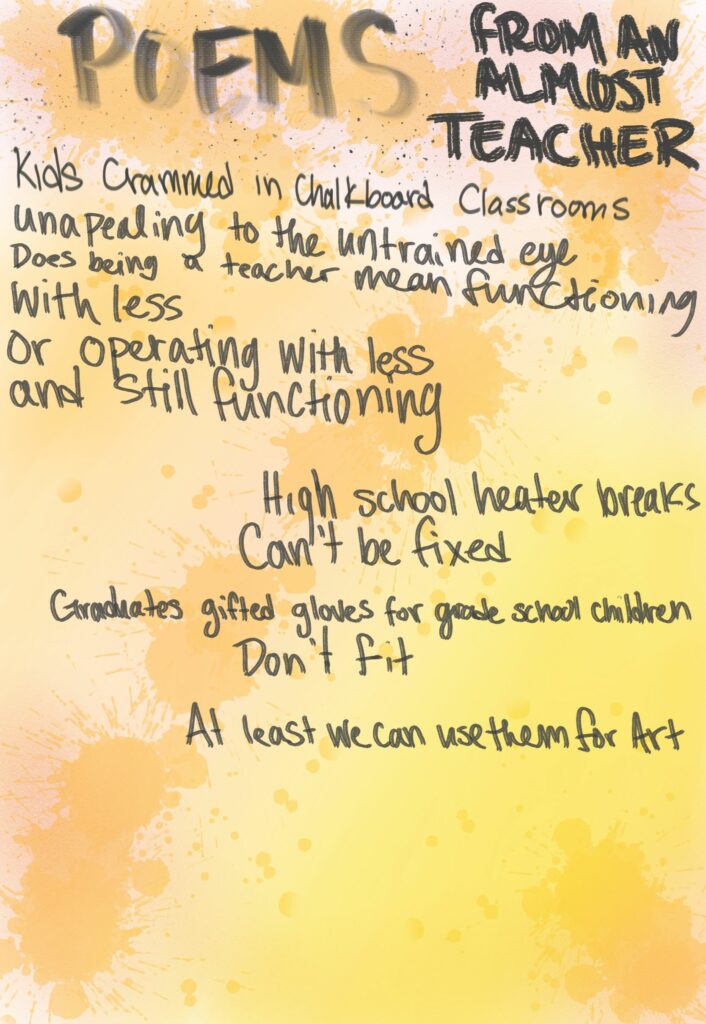
This is a Multilayered Art/Text project that I created for this tutorial. I have also included a clip that highlights how you can use tools within the app to create graphic and other works. The clip was uploaded to YouTube so it can be watched at 2x speed if desired.
I will probably use this again in the future as once I was familiar with the tool it was much more convenient than creating something on paper and trying to scan it to use digitally.